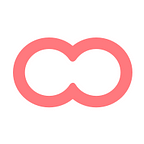Duplicate pages, move your productivity forward
Check out these 2 neat features — version 1.4
Let’s cut to the chase: You work hard to kick off your projects. We know that. Then, you have to do Ctrl+C/Ctrl+V a hundred times a day, but it’s no fun.
That’s what inspired us to build two simple but neat features we’re shipping in this release:
Duplicate pages
From a project board, you can now quickly duplicate a page by clicking on the page preview. The action works for any type of content, and the copied page will show up right after the original one.
To duplicate a page, look for the “…” icon in any of the following places: (1) the page’s preview image, (2) at the top of the content page itself or (3) beside each page entry in the submenu.
You can then start editing the duplicate or move it somewhere else (which takes us to the next feature).
Move content across boards and projects
Sometimes you’ll want to re-use contents from another project. Or maybe you’ll realize the pages you’ve created will be more useful from a different board (or even project). That’s why moving pages around can be quite handy.
To move pages, look for the same “…” icon. Then, you can specify a new destination of your page. By default, the popup will load the same Project, Board and Section. You’ll be able to move your page once you made any changes to the destination.
Of course, in this release, we’re also shipping some product fixes and stability improvements.
Let us know what you think!
New to Caravel? Click here to create your free account.