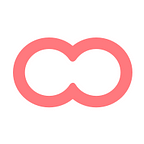Introducing: The UX Kanban
Because it’s not too late to plan for 2018
Not so long ago, during a very busy week in our office, one of our designers made the following statement:
I really like working with Kanbans, but I wish there was a less techy name for them.
We ran hundreds of workshops and brainstorming sessions to find a new name for Kanban. It became serious. The whole team got involved and had lots of fun in the process. But it didn’t work. We failed miserably.
So we decided to iterate on our plan: What if we adapt the Kanban to our UX designers’ workflow? Will they still want a new name? And that’s how the “UX Kanban” was born.
Disclaimer: Our dear designer still dislikes the name. But he’s happy with the “UX” part. And he now gets to share his work with Kanban-loving stakeholders. You could call it a win-win situation.
The UX Kanban (Beta)
It’s just what we needed to upgrade current projects to UX roadmaps and product iteration plans.
Here’s how the UX Kanban works:
1 — With custom status, pages can now represent task cards.
2 — The Kanban view is an alternative way to visualize all the pages from a Caravel board.
3 — To activate a Kanban, simply switch the view of a board from “Grid” to “Kanban” by clicking the button at the top of a board page.
4 — Within a Kanban, drag & drop pages to quickly switch their status.
5 — You can always switch back to grid view. All status changes made from a Kanban view will be reflected in the Grid view.
Check out this sample UX roadmap for inspiration!
Status KPIs — A new project overview
We revamped the overview page to give your whole team a clear visibility of a project’s progress.
Here’s how the status KPIs work:
1 — The overview page sums up the activity of each project status
2 — You can edit or create new status directly from the page
3 — It gives you a quick access to pages under each status
4 — You can set up custom notifications, which brings us to the next feature…
Good UXers notify. Great UXers automate.
To help you or your stakeholders seamlessly follow up on a project, the Kanban comes with an automated notification system. You can:
1 — Set up weekly/daily/instant reports to keep you up-to-date on all project status
2 — Follow a status you’re responsible for (e.g. “Approved” or “Needs review”) to get notified every time an important UX task shows up
Both criteria are very helpful to inspire quick feedback from clients or engage product decision-makers. Users can always change notification settings from the project Overview page.
The UX Kanban status changed to: Released!
Feedback? Drop us a line.
Happy Kanban-ing!